With Coventry.Domains WordPress, you have access to a range of themes and customisation options to really own your online space. By default, your site will already have a theme installed (the TwentyTwenty theme at the time of writing).
You can do a lot with this theme in the theme customiser. This is where you change all the little details of how your themes look, and it’s up to the theme developer to decide which options you can tweak here.
If that still isn’t working for you, you can always change your WordPress theme.
Using the theme customiser #
You can do a lot with your theme directly from the customiser. To locate it for your theme, hover over Appearance in the main WordPress admin menu (the one that appears on the left-hand side when you’re logged into WordPress) and click on Customize.
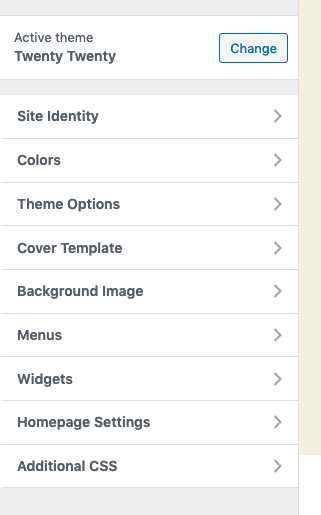
From here, you can change several things:
- Site Identity: This is where you can change the name and tagline of your site, and is often where you can add a logo
- Theme options and other categories will be specific to your theme (some themes may not have options in the customiser to change colours or a cover template)
- Menus: Here, you can change where your pre-defined menus appear on your site. To create navigation menus, go to Appearance > Menus
- Widgets: These are areas on your site like a sidebar or footer, and your theme may let you add things like Category pages, a list of tags, footer information and more. You can edit them here or in Appearance > Widgets
- Homepage Settings: Some themes let you set a specific page instead of your most recent blog posts as your homepage here. If not, head to Settings > Reading for that option.
- Additional CSS: Want to completely change the look and feel of your theme? In the CSS panel, you can enter your own CSS styles (by changing default selectors or naming your own in the WordPress Gutenberg editor). CSS is a huge topic in its own right, but there are great resources to get started like FreeCodeCamp or LinkedIn Learning.
🚨 When you change themes, ALL your settings in the theme customiser will be lost, even when you revert to your old theme. 🚨
Before you spend too much time in the customiser, it might be a good idea to try out a few different themes to see which one suits you best.
Change your WordPress Theme #
Themes can be quite flexible (and you can create a wide variety of layouts in any theme with the Gutenberg editor). But if you want to change the way your posts appear, how your links are styled, the layout of your header and footer and more, you might need to change themes.
First, head to Appearance > Themes, and you’ll see the list of available themes in Coventry.Domains WordPress:
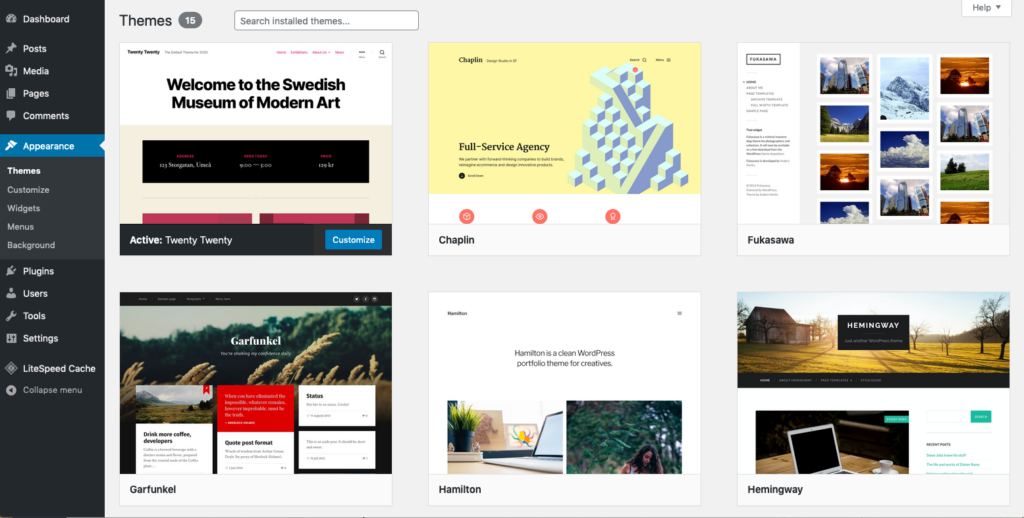
If you see a theme you’d like to try, hover over it and click Live Preview (don’t worry – this won’t affect your site. Changes will only be made when you select Activate)
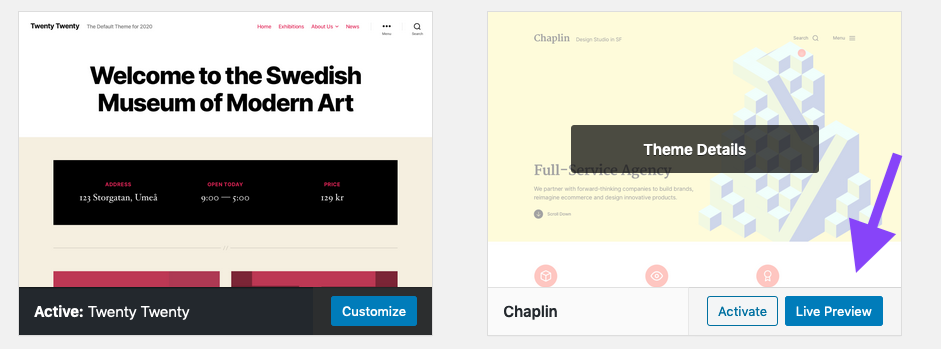
The live preview will take you to a preview of what your content will look like if you were to pick this theme. You can even tweak the customiser to get a sense of what the theme can do.
- If you DO NOT want to change to the new theme, click the X in the top left to return to the theme area.
- If you DO want to change to the new theme, click Activate and Publish
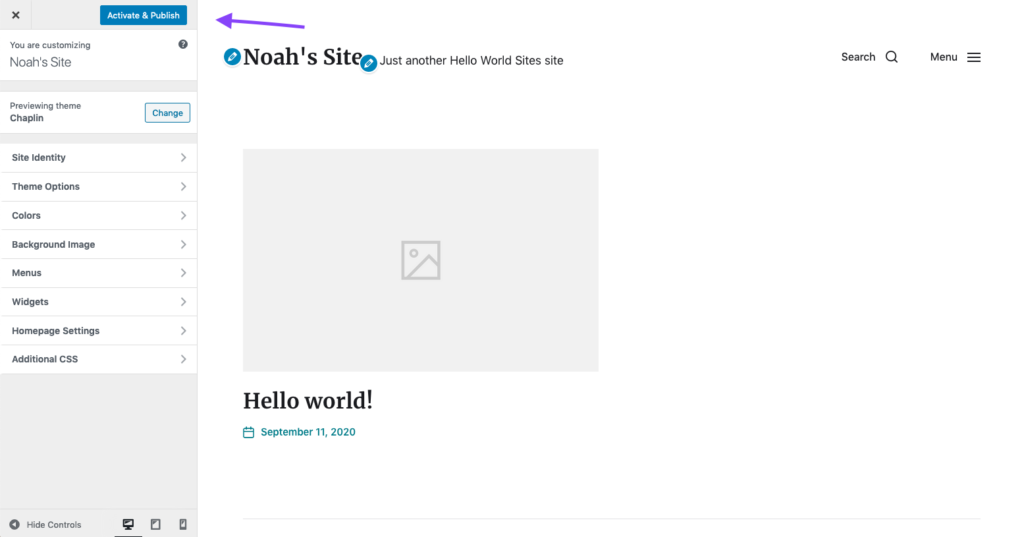
You can try out as many themes as you like. Please note
- Changing themes will remove all settings you’ve set in the customiser
- Changing themes will not affect any settings you’ve made in the WordPress main admin menu (the black menu on the left when you login)
- Changing themes will not affect any of your content (i.e. pages, posts and media) – only the way these are presented.
Finally, if you’ve set your site to have a custom homepage, changing themes will not affect this, but you may wish to change this back to “Show your latest posts” in order to see what the theme is meant to look like in its default form.


