If you’re using your WordPress site as part of a group project, you can add users to your site with an email address and password.
Note: Additional users to your site will not access it via Single Sign On (like you do). You will need to create an account for them, and set a password manually (or let WordPress set a strong password for you).
Add a new user #
Head to Users from the WordPress dashboard and select Add New. Here you can add the username, university email address and create a password.
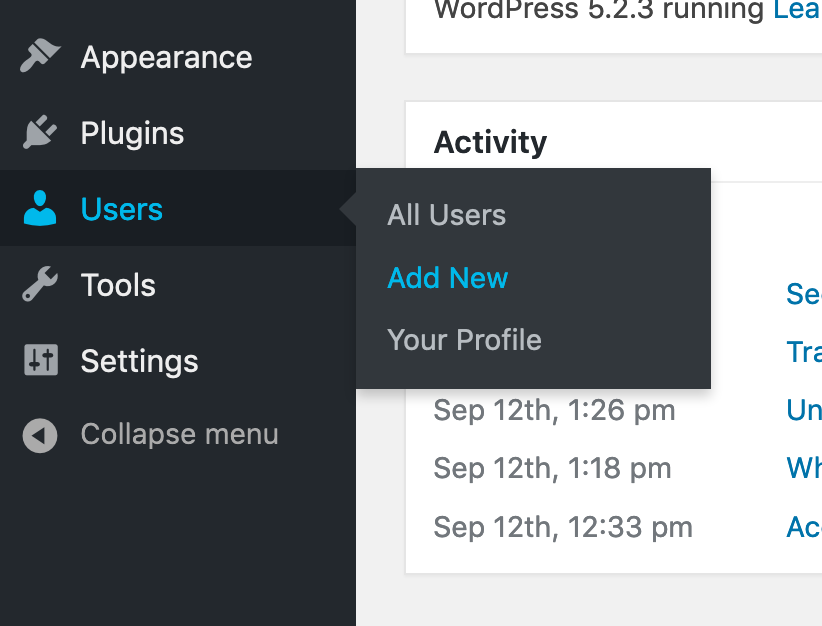
A note on passwords #
Creating a new user in this way means that user must remember their password. WordPress will send a confirmation email to them when their account is created and allow them to change this password at any time.
You can also choose an initial password for your user yourself when adding them (by clicking “Show Password” and editing the field), but it’s recommended to leave this as is.
User roles in WordPress #
WordPress has various roles available for new users when being added to a site, each with varying levels of access:
- Subscriber – Lowest level of access: can only read site content
- Contributor – Can create but not publish their own posts
- Author – Can create and publish their own posts
- Editor – Can create, publish, approve and delete anyone’s posts
- Admin – Full site control over posts, pages, themes, plugins and settings
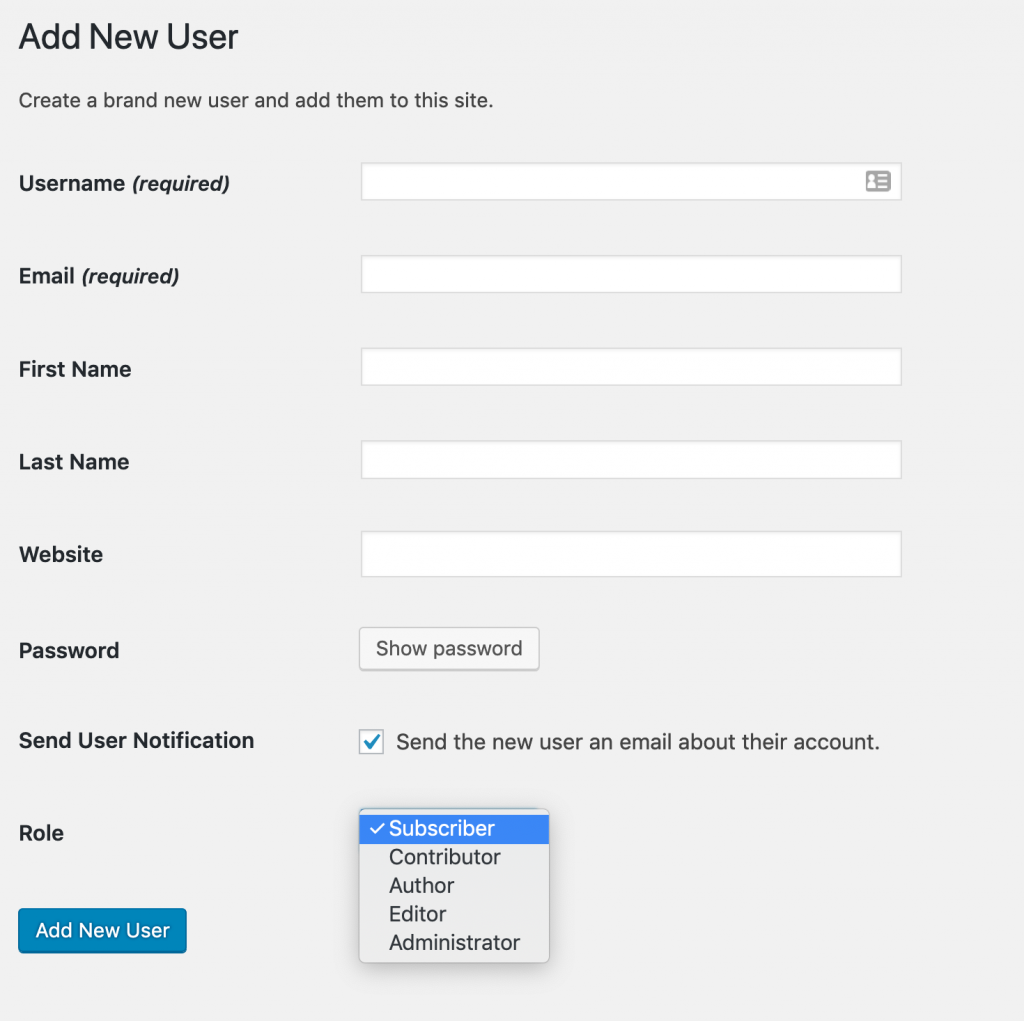
By default, new users are given the role of Subscriber, but this isn’t ideal.
If the group members are being assessed equally on the content, presentation and functionality of the site, they should all be given the role of Admin. Otherwise, Editor or Author would be good choices.
For example, on some projects, it might be appropriate to have a single Admin working as a site designer/webmaster, another person curating, proofreading, sourcing images and editing posts as the Editor and all other group members creating content as Authors or even Contributors.
User Login #
Your users will need to access your site differently that you do. They can do this by visiting your WordPress site URL followed by /wp-admin
For example, if your site URL is wp.coventry.domains/example, your users would login via wp.coventry.domains/example/wp-admin


