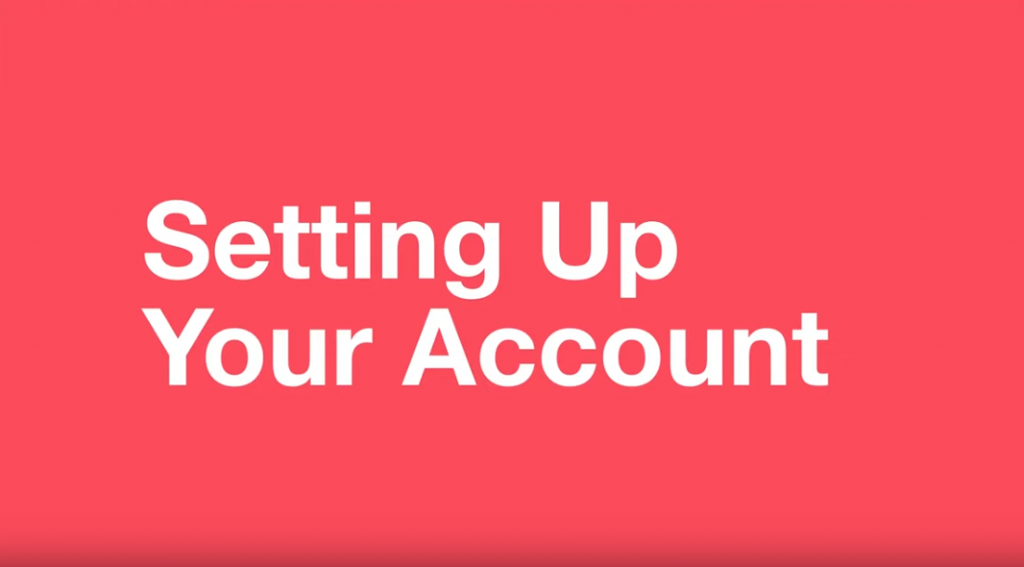If you’re interested in building a website or have asked to sign up for Coventry.Domains as part of a course within the Coventry University group, this is the process you’ll need to follow to get your account up and running.
Remember, Coventry.Domains is currently only available for students on selected courses or for any university staff.
The account set up is done in 3 steps:
- You request an account
- We confirm your account
- You choose a subdomain name
Here’s the video with all the details, or you can read this post below which also includes some tips if you get stuck.
Requesting a Coventry.Domains Account
To start the account set up process, head to www.coventry.domains/dooo and click on the big button that says Request an account
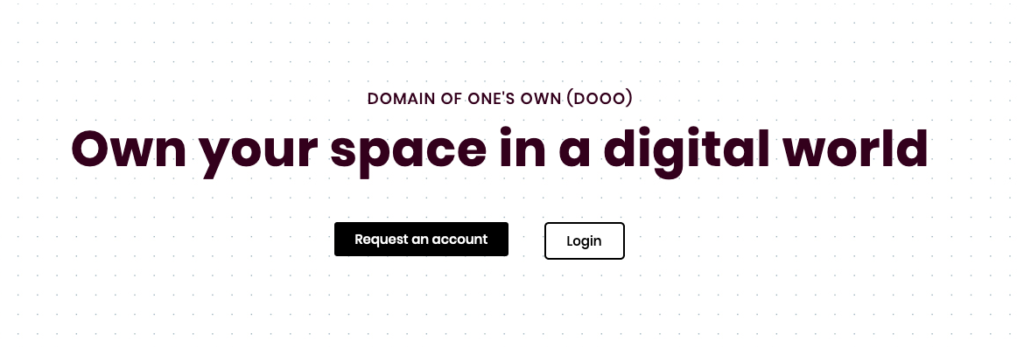
We’ll ask to store your email address
You’ll see a screen where we ask to keep your university email address on our system while you complete the sign up process.
We routinely clear our system of any email addresses from staff and students who did not complete the account signup process.
Single sign on
Next, you’ll be taken to a Coventry University singe sign on page:
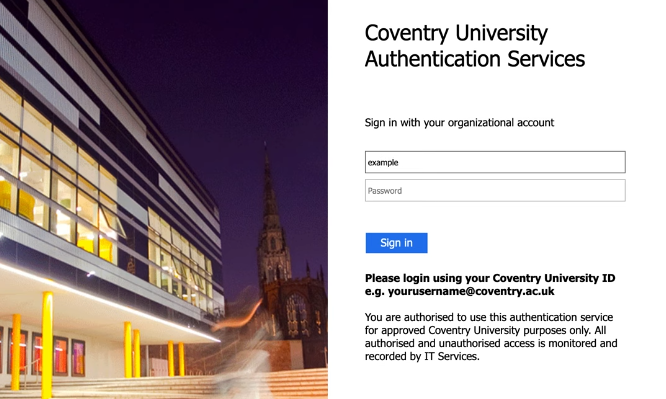
Log into this using your university email address and password.
You can either use the @coventry.ac.uk or @uni.coventry.ac.uk version of your email address (they’re linked to the same account), but we prefer it without the “uni”.
With Coventry.Domains, you never need to remember any passwords to log into the sites you create for yourself… you just need your single sign on information.
Enter the password
At this screen, you’re asked for another password:
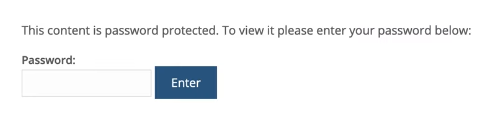
We give this password to staff (such as your lecturer) to use or pass onto eligible students. If you’re eligible for a Coventry.Domains account, but have not been given this password, please contact us.
Please note this is not your university single sign on password.
Terms and Conditions
Here, you’re asked to read through and agree to the Terms and Conditions for use.
Don’t just skip through this.
It’s your responsibly to, for example:
- Respect people’s intellectual property rights
- Safeguard data you may collect through your website
- Follow university codes of conduct
The Ts&Cs page lays out all of your legal responsibilities, so take a few minutes to read through it.
Once you’re happy, fill out the short form at the bottom of the screen and hit submit to agree to the Terms and Conditions:

You’re done! You should now receive an email with the subject line Pending Account Activation.
If you don’t receive this email within 30 minutes, please attempt to complete the form again or let us know you’re having a problem.
Account confirmation
Once you’ve submitted this form, we’ll then take a look at your account request.

We ask you to allow us 3 to 5 working days to process your account, but this can happen anytime after you submit your form.
If we see that you’re eligible for an account, we’ll approve your account request, and you’ll see this email >
Set up your subdomain
Once you’re account is approved, you can log into Coventry Domains via coventry.domains/dashboard.
You’ll then be asked to choose your subdomain, for example:
example.coventry.domains
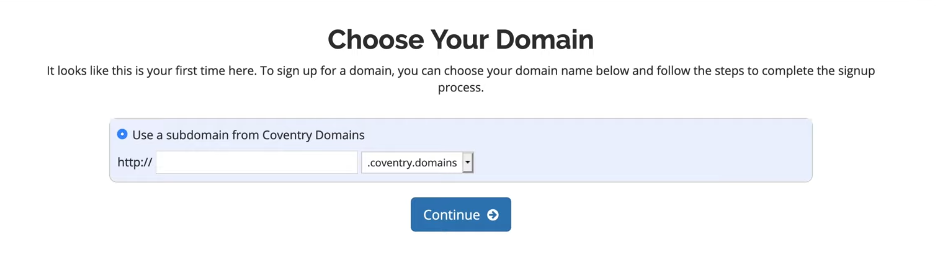
Please choose this carefully, as we cannot normally change this later. See this article for more help on choosing the right subdomain for you.
After you confirm this, you may see a page which says “Your shopping cart is empty”. Skip past this by clicking Login at the top right of the screen.
That’s it! You’re now up and running!
Check out our learning resources for more ideas of what to do next, such as creating a WordPress site.
Troubleshooting
If you’re having issues setting up your account, check out our guide on account setup troubleshooting.
If you’re seeing a blank screen when you log into your account, please contact us immediately, and we’ll resolve this for you.
Enjoy using Coventry.Domains!